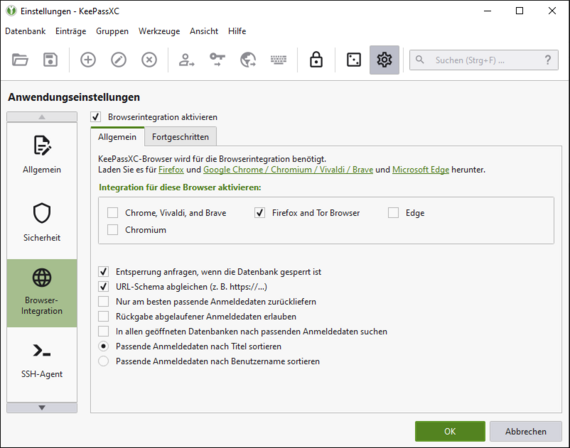
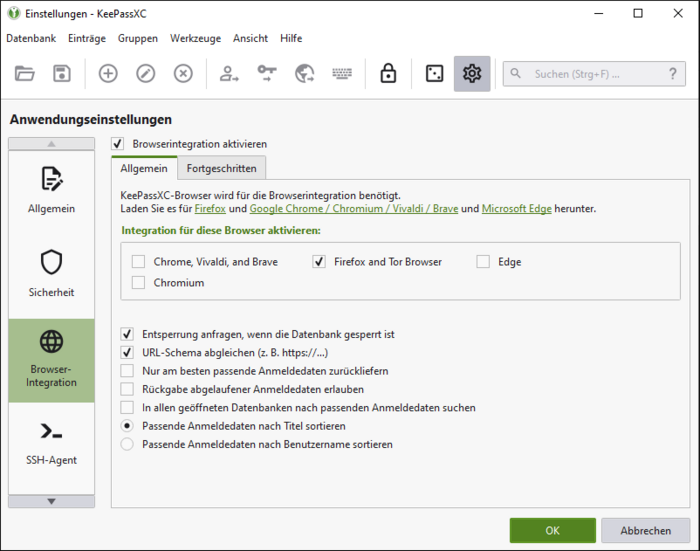
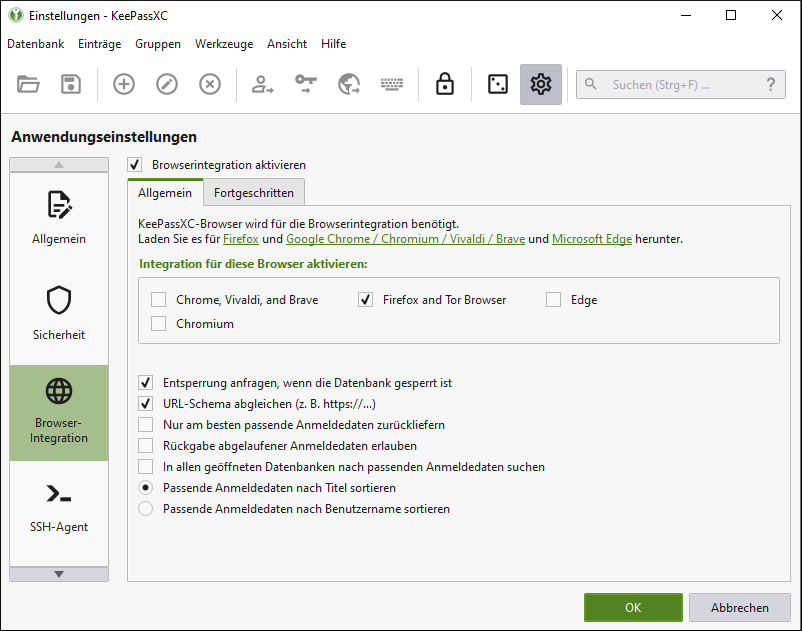
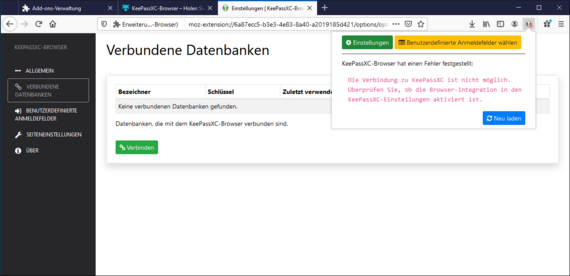
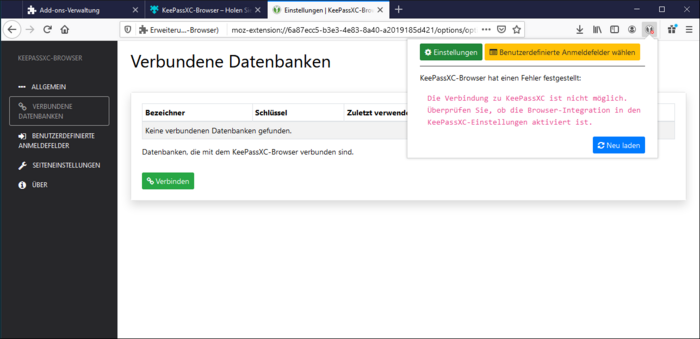
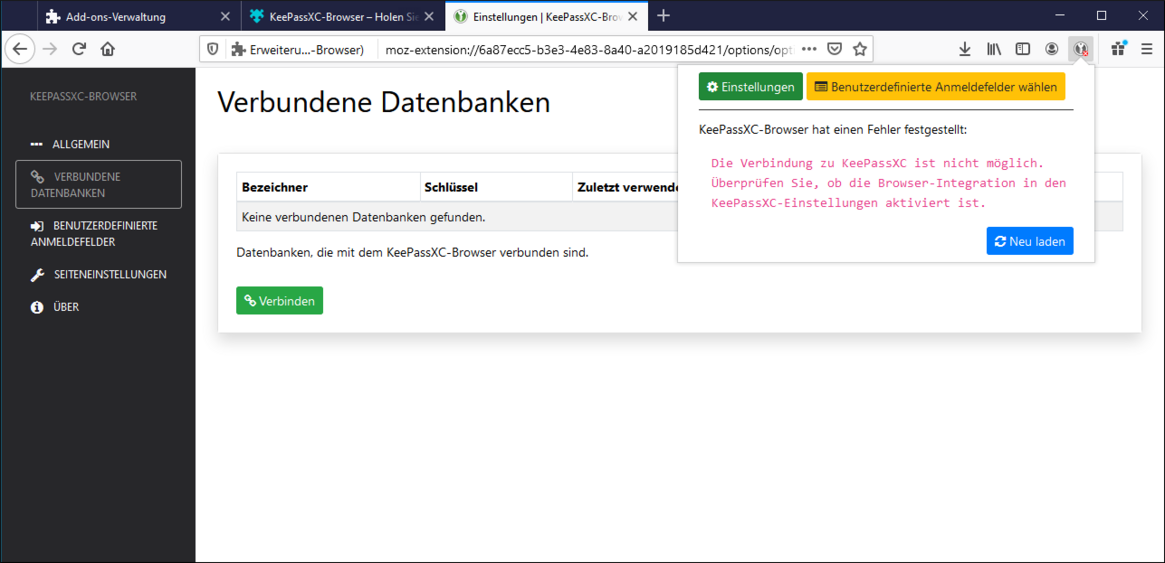
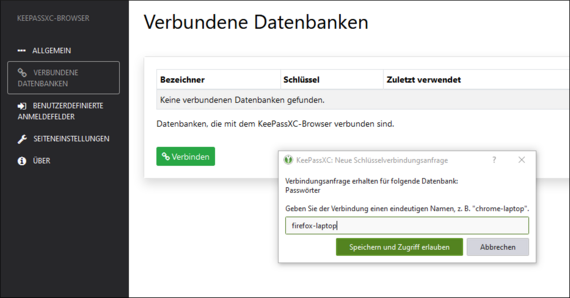
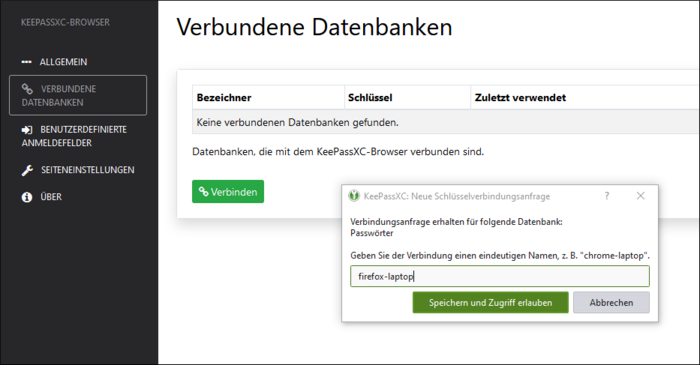
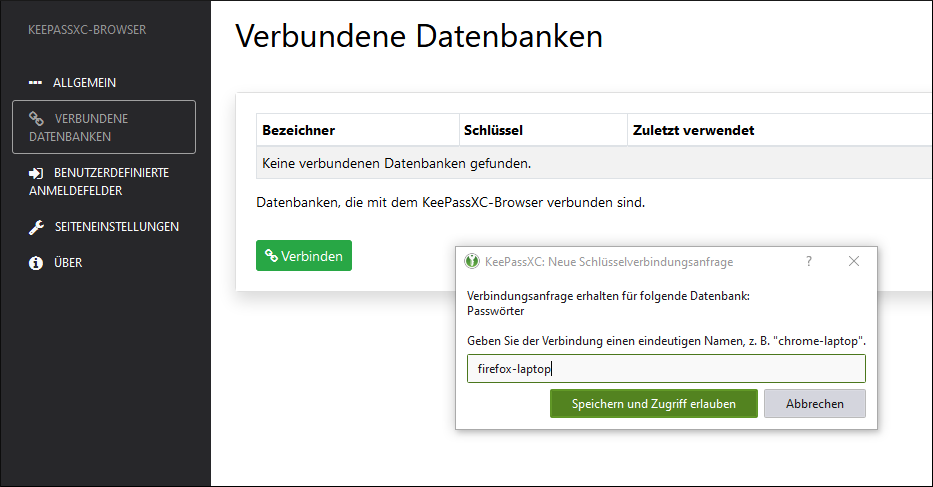
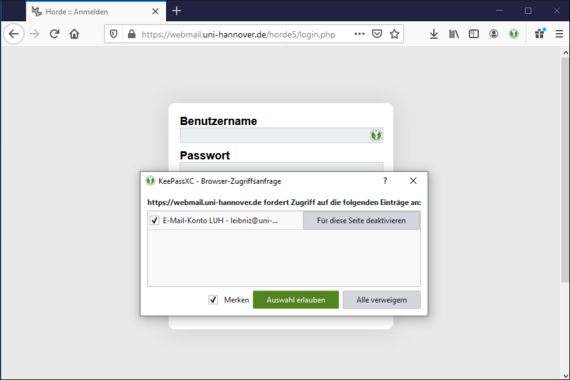
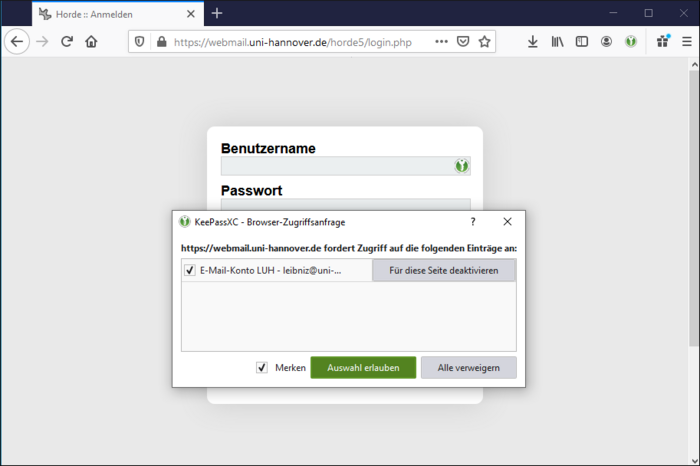
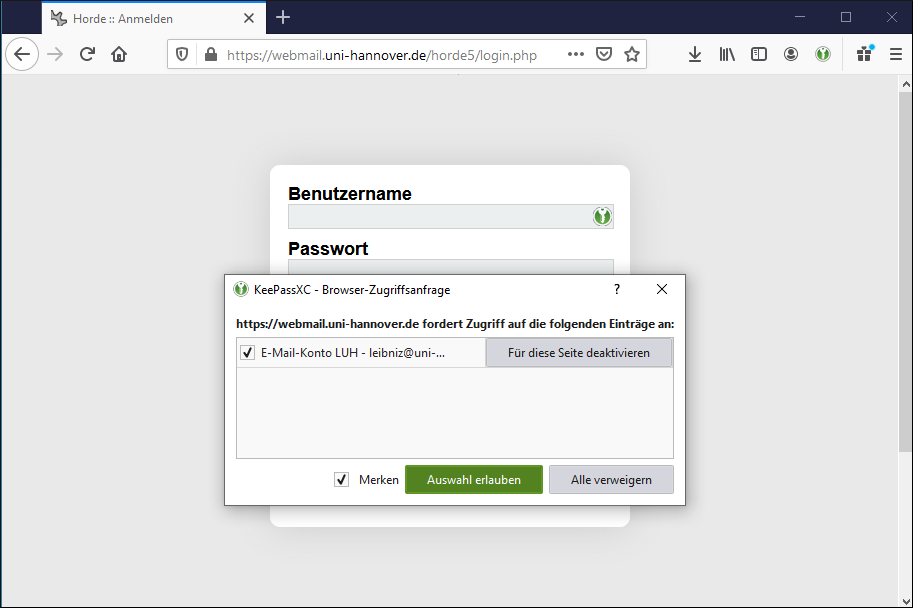
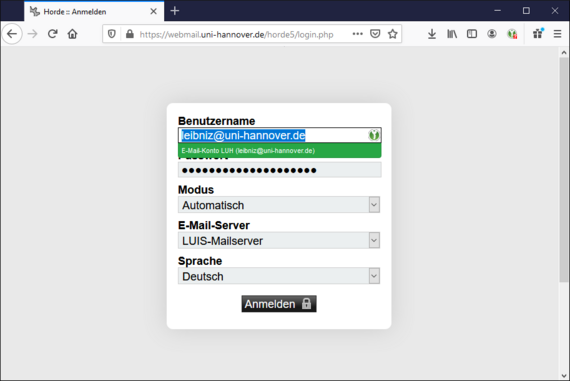
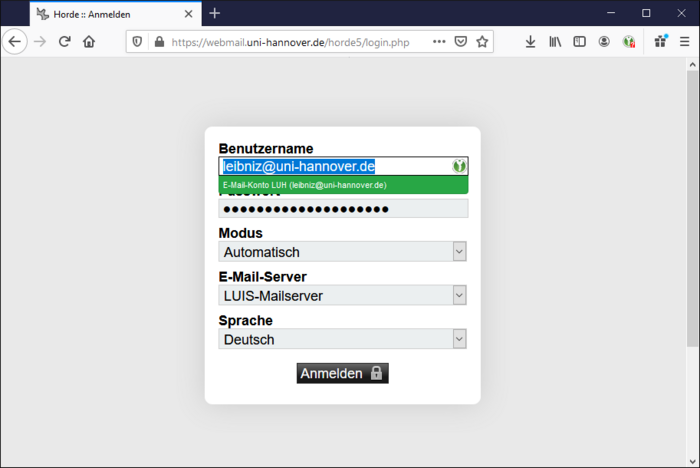
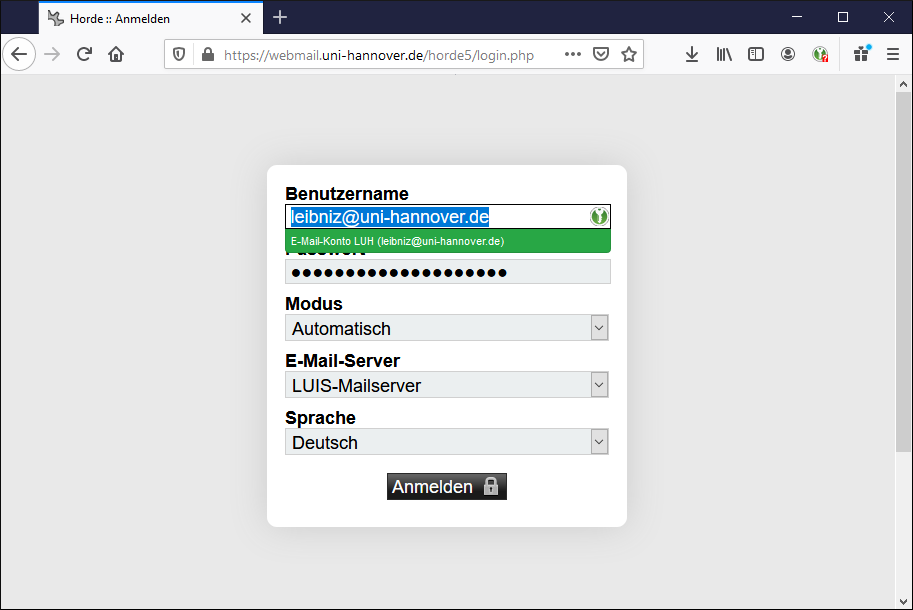
Note: The tutorial was created with KeePassXC 2.6.4 and the KeePassXC browser addon 1.7.6 for Firefox.
Contact
Hotline IT-Service-Desk
Office hours
The IT service desk is currently available by phone Monday to Friday 8:00 a.m. – 5:00 p.m.
Phone
Hotline IT-Service-Desk
Office hours
The IT service desk is currently available by phone Monday to Friday 8:00 a.m. – 5:00 p.m.
Phone
